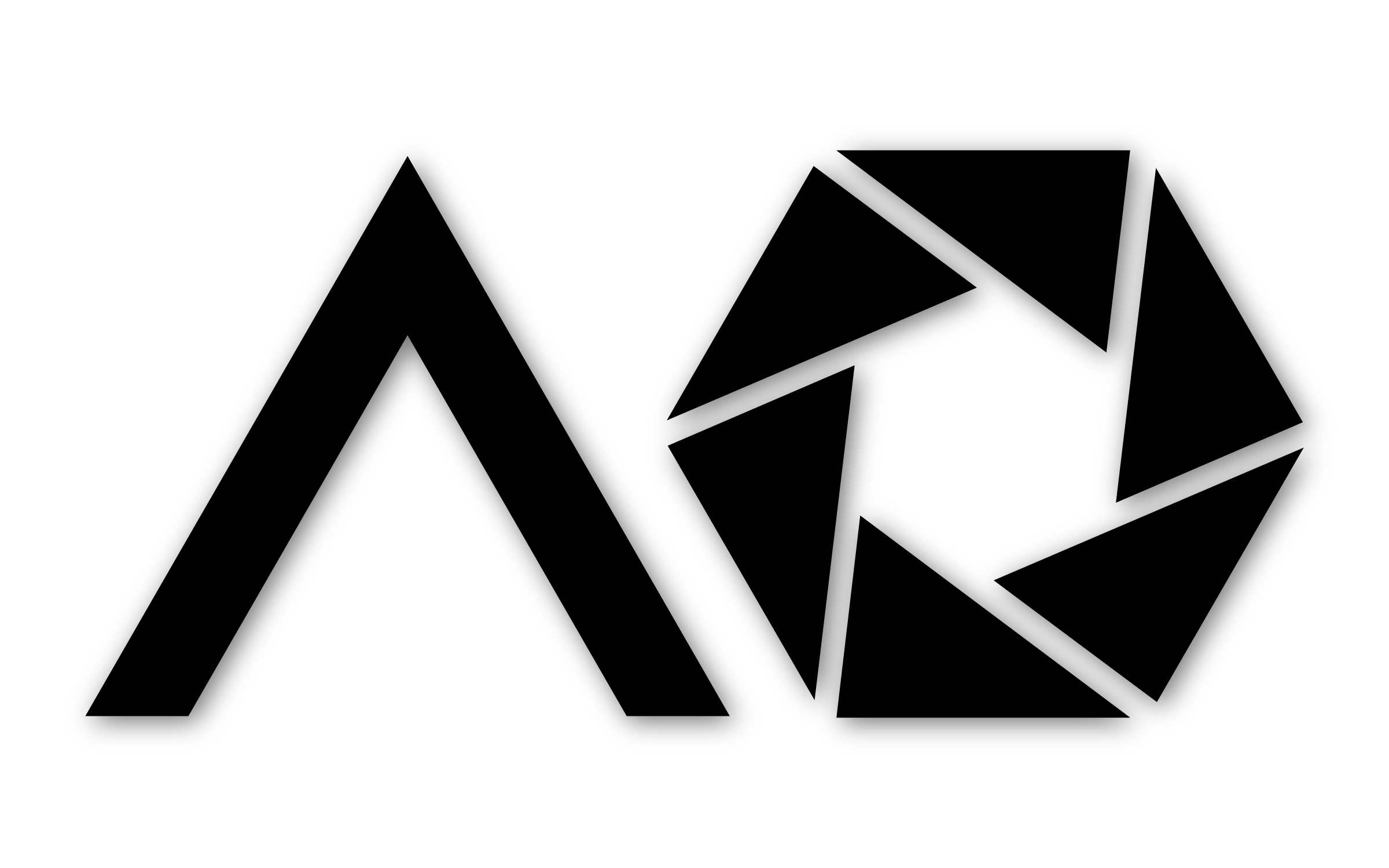How to Get the Most Out of Your Lightroom Presets (+ FREE Preset)
Lightroom presets are not just time-saving tools to streamline your workflow, they also give your photos a cohesive aesthetic and are a great way to further your understanding of the program itself. Before I get into my tips, I wanted to mention that IMO presets shouldn’t be applied without any consequence, but rather as a way to learn how to achieve a certain look and a start point for your own edits.
As a bonus, I’m giving away one of my favorite Lightroom presets for FREE! Just sign up below to get my FREE mobile + desktop version today!
The free preset up above is one I developed and have personally used on many commercial shoots. Don’t forget to tag me @andrewoptics if you download and use it! Alright let’s get started, here are my top 5 tips to get the most out of your Lightroom presets.
Shoot RAW
I’m sure by now you’ve read a million articles about how important it is to shoot RAW, but I don’t think I’d be able to sleep at night if I didn’t mention it here. Shooting in RAW vs JPEG will give you much more control when editing, and will always result in a better edits.
Use Presets as a Starting Point, Not as the Endpoint
This is such an important tip - don’t click it and forget it. Even presets marketed as “one click” presets (which I don’t believe actually exist) should always be used as a starting point, never an endpoint. While a preset may dramatically improve your image with just one click, running through the sliders/adjustments will allow you to further improve the image and start to make it your own.
Learn from Others
One of the biggest benefits of using Lightroom presets is that you’re able to see the settings it changed for each adjustment to reach its final result. Once you’ve applied a preset that you like the look of, start working your way through all of the sliders to see what has been changed and by how much. Knowing what each adjustment does is one thing, but seeing it in action is another story. This is a great way to learn the ropes and actually see how the different adjustments affect the image, especially when first starting out using Lightroom.
Make Each shot your own
Here’s where the fun begins! Now that you’ve picked out and applied a preset, it’s time to enhance it and make the shot your own.
Play with the white balance
You may notice after applying a preset that something just looks off. Majority of the time that can be fixed by adjusting the white balance. This is always the first thing I do to an image after applying a preset. It controls the overall warmth and tint of the image, and getting it right in the beginning will make editing the rest of the image much easier later on.
Utilize local adjustments
No matter what type of photo you are editing, I always recommend utilizing Lightroom’s local adjustments (Radial Filter, Graduated Filter, Brush, etc.). These are incredibly powerful tools that allow you to manipulate the photo with more precision. With the latest updates, you’re even able to combine luminosity masking and hue adjustments (i’ll be writing a future blog post covering these two tools in detail). You can even create presets for your local adjustments, how cool is that! If you find yourself using the same settings on brushes, radial filters, or graduated filters, you can save these local adjustments as presets of themselves.
Keep them organized
Did you know that you can also save presets for import, export, local adjustments, radial filters, and much much more? For example my Light Enhance Preset Pack uses radial filters, and can be combined with other types of presets to further enhance them. With limitless options for how you can edit each photo, the presets will inevitably start to pile up. I like to keep my presets organized and grouped together by scenario (city vs landscape vs lifestyle) and also further broken down by specific adjustment (radials, tone curves etc.). Keeping them organized will make your life easier, streamline your workflow further, and allow you to focus more on creativity.
Alright, that’s it for now. If you made it this far, thanks for reading! Lightroom presets are a powerful and time efficient way to streamline your workflow and to learn the ins and outs of the software. I hope you learned something new.